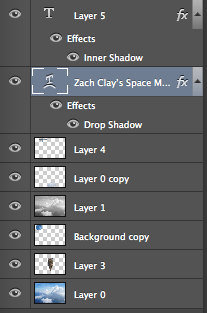 We started this "Floating Mountain" project by learning about "Pixel fringe" and how you can get rid of it so that you can make images look good. The first thing I had to do to complete this project was to find and extract a picture of a mountain. The next thing I had to do was set the mountain image to a new "sky background". Then I had to extract 2 more images and add them onto my Mountain image. I chose my the spaceship and the big moon because I wanted to go for a "futuristic"feel, which the spaceship showed. And the moon represented that the floating mountain was kind of out of this world.
We started this "Floating Mountain" project by learning about "Pixel fringe" and how you can get rid of it so that you can make images look good. The first thing I had to do to complete this project was to find and extract a picture of a mountain. The next thing I had to do was set the mountain image to a new "sky background". Then I had to extract 2 more images and add them onto my Mountain image. I chose my the spaceship and the big moon because I wanted to go for a "futuristic"feel, which the spaceship showed. And the moon represented that the floating mountain was kind of out of this world.In this project, I learned how to use the "Quick Selection Tool" to select the part of the image I want and add them into another background. I also found that it was kind of hard to put the mountain behind the first cloud, but I eventually learned to add that to the layer above the mountain so it all worked out.
If I could do this project again, I would try to blend the mountain and the images better. I would've also liked to make the moon look like it was behind all of the clouds, instead of it being sort of in front of the clouds. I would keep the images the same, because I like what they represented, like it was futuristic and from a different world.
I can enhance the next project I do with this because I now know more shortcut tools, Like "W" is the quick selection tool, which can help me extract more images. I also will know how to blend more images.
Overall, I liked this project and I thought that it taught me a lot about the "Photoshop" program, like how you can be very creative with what you post, and the possibilities can be endless.


